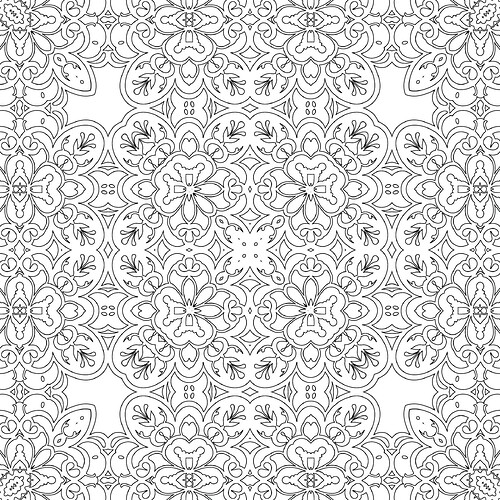So, I subscribe to Repper with the express intention of creating patterns that would work as coloring book pages. I still haven’t managed it.
I hope this thread serves as a guide to making usable coloring book pages in Repper.
I have been making beautiful patterns like this in Repper:
Now, this image is potentially even more beautiful than a typical mandala.
I have read “Which to use: bitmap or vector” on the Repper site and I thank Repper people for it, but I feel that it needs criticism. This page is mostly about “using” Repper and the differences between vector and bitmap. Tell me useful things. What designers need is how do you get this design and that design. Use cases. Mural of this size? - like this - for framing? - like this - for T-shirts? - like this. This page reads like "…well… depends… " and vector does this and bitmap does that.
My usecase is Repper images for coloring pages.
I need to create scaleable patterns without jagged edges for a coloring book?
-
What is the recommended file-type for the source image, vector or bitmap? You’re not allowed to answer with ‘depends’

-
What are the recommended dimensions of the source image?
Please chip in anybody, not just Repper people.
Thanks.