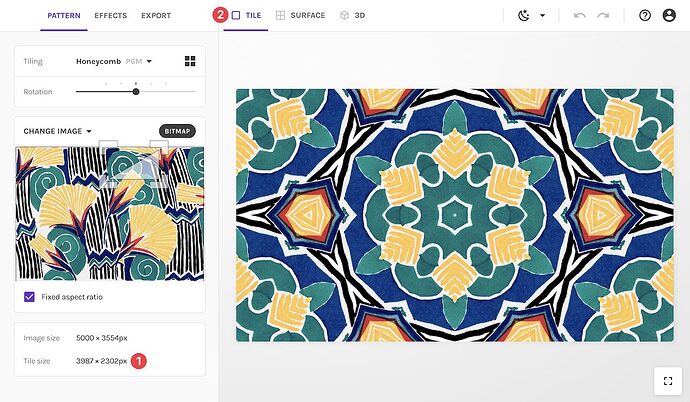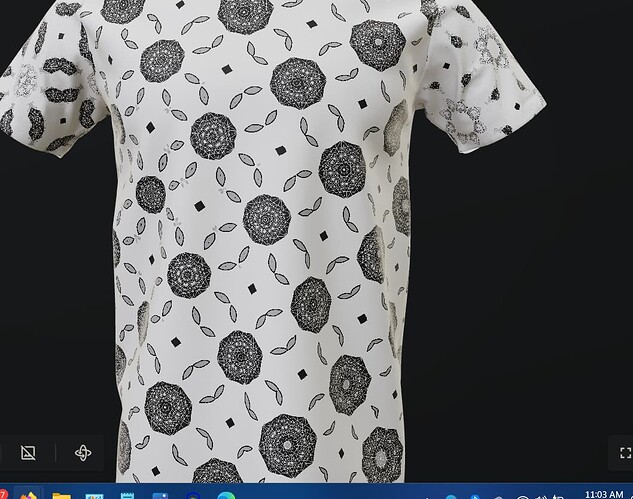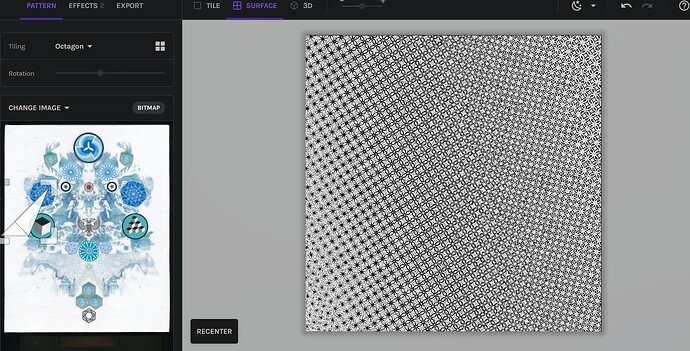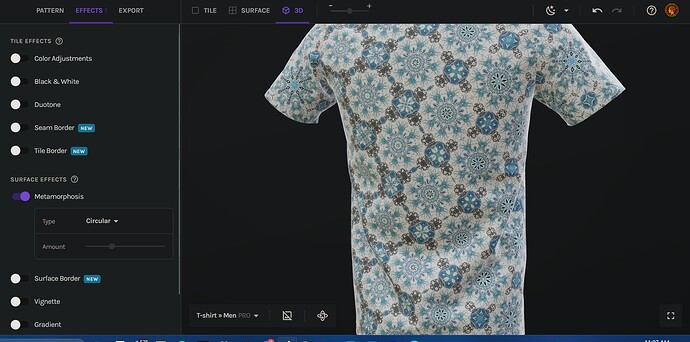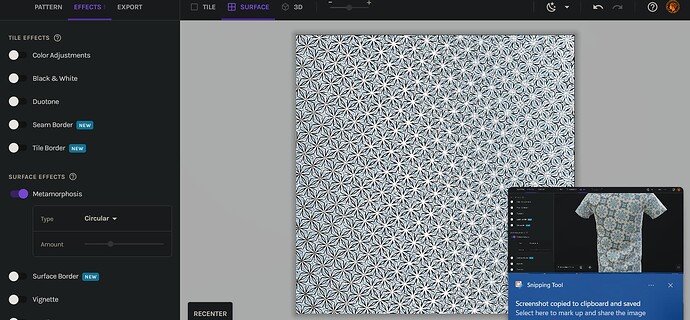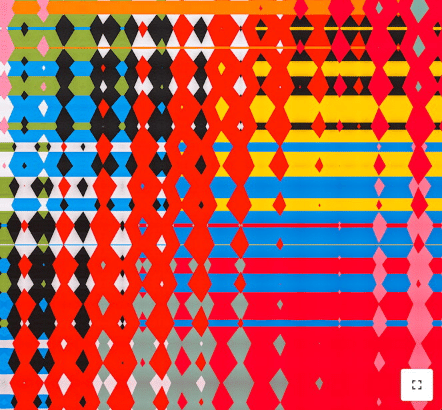Hi @dadarkman,
First off, thanks for using Repper, for joining our community, and happy you like the app (at least the designing part of it up until now  )
)
General resources about export and resolution
We know that exporting is the trickiest part of making patterns for most people. We’re continuously working on support materials to help people figure out the nitty-gritty details of working with resolution, formats, and DPI. A few places that I’d like to draw your attention to:
And in a few weeks, we have a long video coming up about working with the export settings!
But now onto your specific issue…!
Your upscaling issue
If I understand you correctly, you are happily making patterns in Repper, they look good on your screen, but by the time you get to exporting, you notice that at the size and DPI you want to print them, they will require a lot of upscaling. Ouch!
If I was from any other graphics software company (say Adobe  ) I might simply say that it’s your responsibility to provide sufficiently large source material and pre-plan how you will use it. When you resize an image in a Photoshop document, in most circumstances it won’t even warn you that you’ll be upscaling and you may find out once you print it that it doesn’t look so good (as lower resolution tends to look better on screen than in print).
) I might simply say that it’s your responsibility to provide sufficiently large source material and pre-plan how you will use it. When you resize an image in a Photoshop document, in most circumstances it won’t even warn you that you’ll be upscaling and you may find out once you print it that it doesn’t look so good (as lower resolution tends to look better on screen than in print).
Well, we made Repper to try and be as helpful as possible in the creative process, so we want to do better than that! That’s why we will help you export your tiles automatically at the best possible size and warn you of upscaling for surfaces.
Beyond that, let’s see what tips I’ve got for you right now to avoid the “nightmare” ( ) of upscaling, and next talk about possible product improvements we could do.
) of upscaling, and next talk about possible product improvements we could do.
What you can do right now
First, here’s what you can do already to avoid disappointment once you get to the export stage:
1. Keep an eye on the tile size
At the bottom of the “Pattern” tab, you can see the image size and the tile size (see ① in image). The tile size, as you probably guessed, is the size of a single tile. You can click “Tile” (see ② in image) in the top bar at any time to see what the tile for your current tiling is.
This is a vital bit of information. Here you see that my tile is almost 4000 by 2300 pixels. Now let’s say I am printing on fabric and I know I’ll be printing at 100 DPI. This means that 4000 / 100 DPI = 40 inches. So a single tile can be printed at 100 DPI at up to 40 inches without upscaling.
Before you start your project, ask yourself: what DPI do I expect to be printing at? If on paper, let’s say 300 DPI. Now I know that if I have designed a pattern and I imagine this particular design to be about 2 inch wide (5cm) per tile, I would need at least 2"x300DPI = 600 pixels width to do some without upscaling.
I realise this requires a bit of calculation, but especially if you typically work with the same printing technique and DPI requirements, I think you’ll be able to develop an intuition fairly quickly about what these tile dimensions mean for your prints. Note that the tile size can change substantially from tiling to tiling, as it depends a lot on the complexity of the tiling.
Preset your surface and switch between “Pattern” and “Export” tab regularly
If you already know what surface size you wish to print something at, you could go straight to the “Export” tab, set your custom surface size, and go back to the “Pattern” tab to design at the surface size. While you’re designing, whenever you like your pattern and zoom level (aka repeat count), quickly switch to the “Export” tab to check if it’s going to work scale-wise, and if not, go back to “Pattern” and see if and how you could make it work better.
I realise it still requires switching back and forth, but by presetting the surface, it becomes a matter of quickly switching tabs back and forth.
How Repper could be better
I can see two ways in which we could improve Repper to help you review faster whether a pattern will meet your resolution needs:
- Beyond pixel size of the current tile, also show physical dimensions at a DPI level, so it’s easier to relate to within a printing context.
- For the current surface size, we could warn you in the editor that it is upscaling, even if you are not in the “Export” tab. I don’t think it needs to be as prominent as in the “Export” tab, but I can imagine it being useful as a small warning.
I will add both of these to our feature wish list. I can’t make any promises if or when these will be implemented, as we have many more things we like to build than we have time for! That said, these aren’t necessarily complex features as far as I can see, so maybe we can fit them in between other features in the near future 
———
I hope that answered your question a bit. If you have remaining questions or if this raised new questions, please let me know!
/Wouter
![]() , I don’t know! If there’s a different approach that the team or any other user in here knows about to avoid this warning as much as possible then I’d be more than happy to hear about it. Still, I also hope that is a situation the Repper team can look at for future improvement of the UX by having the warning happen in real time in the Pattern section.
, I don’t know! If there’s a different approach that the team or any other user in here knows about to avoid this warning as much as possible then I’d be more than happy to hear about it. Still, I also hope that is a situation the Repper team can look at for future improvement of the UX by having the warning happen in real time in the Pattern section.