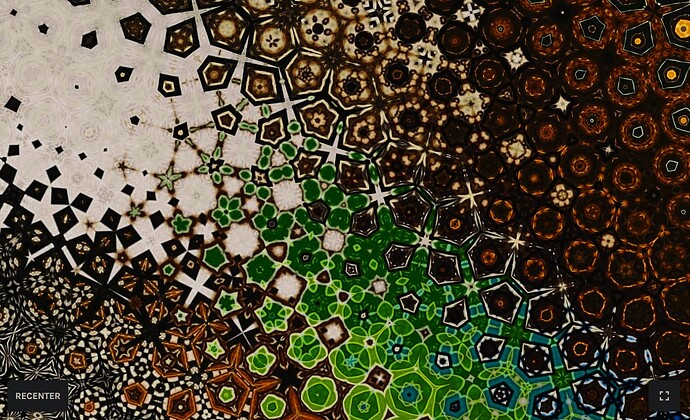This is a reply to a question from @orangebrainunlimited in here in this topic.
In this post I’ll explain why your metamorphosis pattern may look different in 3D preview compared to 2D surface, and why we’re probably going to leave it like that.
TL;DR, what’s the solution: Don’t pan/drag the 2D surface to explore interesting areas of your metamorphosis pattern. Instead, move the sample selector around, which does (more or less) the same thing.
Regular pattern: 3D preview = 2D surface (more or less)
For any regular pattern, the 3D preview and 2D surface will look similar. That means you will see the same pattern, though probably at a different scale. We do not link the scale of the 2D surface and 3D preview, because you may want to view/review/edit your pattern in 2D at one zoom level and view it in 3D at another. In that case, switching between them would be really painful.
So, it will look something like this:
Metamorphosis pattern: 3D preview may look like 2D surface…
Now comes the culprit: the Metamorphosis effect.
The Metamorphosis effect changes the look of the pattern across the surface, so it doesn’t repeat indefinitely in the same manner. As long as you don’t move the position of your 2D surface (meaning, you drag it to show another part of the pattern), the 2D and 3D will still show the same thing (again, you may need to play with the zoom level if you want them to be similar):
Metamorphosis pattern: …3D preview may NOT look like 2D surface
However, as soon as you drag the 2D surface, you start seeing a different part of the pattern (actually showing a different part of your source image):
Just like the zoom level, our 3D preview also does not take the different position of the 2D surface into account. Unlike the zoom level, where as I mentioned this independence is intentional, I can see why you may want to position to be the same between the 2D surface and the 3D preview, so when using the Metamorphosis effect, you’ll be looking at the same part of your ever-changing pattern, unlike what the app will give you now:
So, I get it. If you’re (1) working with the Metamorphosis effect and (2) moved away from the center to look for an interesting area of the pattern, then the 3D preview will likely show you something else than you’d expect/want.
However, the fix for you may be a bug for another user 
As I’ve found out working on Repper for years, there is often something to say in favour and against any choice in UI or functionality. Here too.
Let’s say I am editing a non-metamorphosis pattern in 2D. I’m close up looking at it and dragging it around to look at different parts of the pattern. Now I switch to the 3D preview of a cushion. My pattern will be nicely centred on the cushion, which is what probably 95% of people would like to see the pattern at. Similar to the t-shirt preview, notebook, etc. We’ve placed the pattern so that it’s centred, which is nearly always the nicest way to preview the pattern.
If the software were to take the position from the 2D surface into account in 3D preview, and in 2D we’ve moved the position just because we’re busy editing the pattern, all of a sudden the pattern won’t be nice and centred anymore in our 3D preview. Quite a bummer!
Of course, we could now add an option to change the position of the pattern on the 3D model, but that has downsides:
- Interaction in 3D is already fairly complicated (rotate, move, zoom, pattern scale), and now we are adding another way to interact
- This means that because 2D and 3D are linked, the place my pattern was in in 2D (for editing purposes) will now change because I am moving it in 3D (for viewing purposes).
As you can see, tricky trade-offs!
In the end, I decided to leave pattern placement in 2D and 3D independent and, for the time being, to not complicate 3D further with the option to adjust the placement of the pattern on the model.
Is there nothing I can do to make it work for my 3D preview of a Metamorphosis pattern?
The easiest solution is not using Metamorphosis… I’m kidding, it’s also my favorite effect ![]()
No—what I would recommend is this:
When you are editing a pattern with the Metamorphosis effect enabled, your pattern is basically taking a different part of your source image depending on where on the 2D surface you are looking. This means that the pattern you see in the top left corner of your surface is basically the pattern as if you had the sample selector more to the top-left in the source image:
If you want to make sure your 2D surface and 3D preview look similar, instead of exploring the pattern by dragging the surface around, move the sample selector instead. This will have almost the same effect as dragging the surface, in the sense that you’ll be bringing another part of the source image into pattern visible on the surface. Of course, it will also be changing the pattern, so it’s not quite the same thing as panning the surface around, but it works similarly and keeps your 2D and 3D preview aligned.
In summary
Phew, that was a big explainer! Amazing if you made it till here ![]()
So yeh, basically:
- It’s not a bug
- It can be annoying
- A fix would be annoying too (for other reasons)
- There is kinda of a solution
Hope this helps! ![]()